Don’t worry if you have forgotten your Swann camera system password, in the following words, after finishing reading, you’ll master the Reset Password of the Swann Camera System in many different ways by yourself.
The reset password of the Swann security system is easy and doesn’t take too much time, it depends on following the procedures mentioned here.
Mac address or the code is the most important thing you need to know in resetting the password.
There’s no general Swann DVR password, each device has a unique code, that code is the serial number.
Every device connected to your network gets a unique serial number, This serial number is the Swann DVR Mac Address if you know it everything will be easy after that.
The DVR is programmed to accept the serial number as a reset code if you lost passwords or forget them.
You can use a smartphone or a computer to reset your password in your home easily.
Now:
Different Methods to Reset Password of Swann Security System
Method 1: Reset Password Using HomeSafe View
To get your recorder’s reset code, connect the recorder to your router then to your computer or laptop, and download the HomeSafe View software to your PC.
You can download the HomeSafe View For Windows or Mac.
Get The Mac Address
Now, Run the HomeSafe View on your computer and you’ll see the below screen.
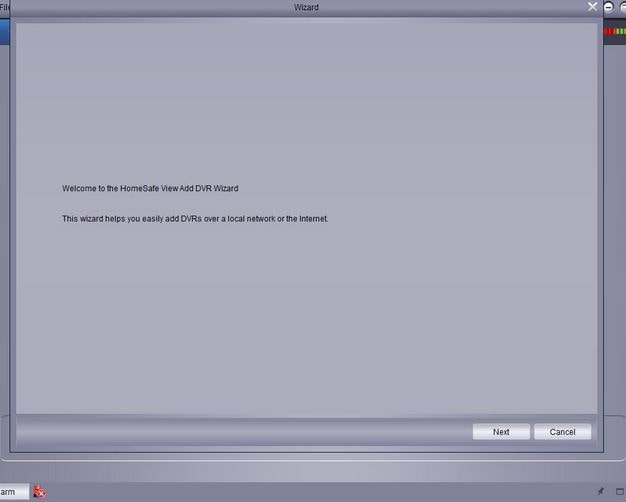
Go for the Next button and click on it, a new window will appear to you like this.
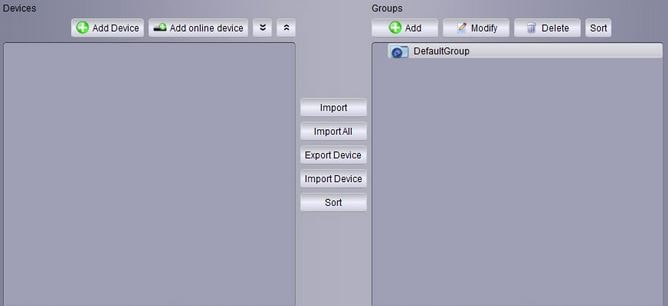
Click on Add Device on the left of the screen, then a list of connected devices will appear in front of you, check every row in the list to find your DVR or NVR.
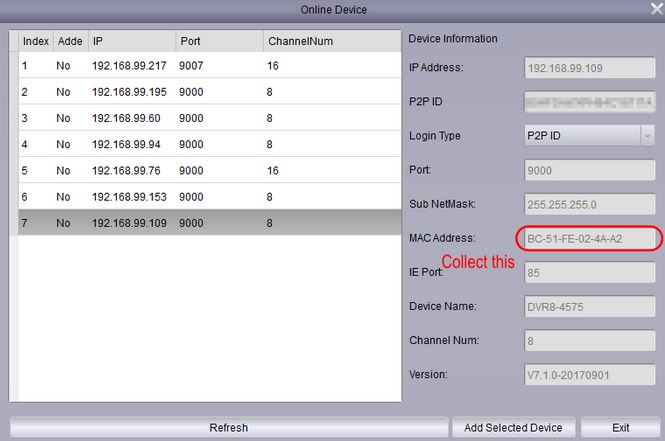
Once you get it, select it to see the MAC address of the device on the right side of the screen.
In most cases, the Mac address starts with ’00-23-63′ or ‘BC-51-FE’ copy it to notepad, and after that, replace the dashes (-) with colons (:).
DVR Login
Now, connect the DVR to Screen using an HDMI cable, then open the DVR login screen, and from the button click on “Main Menu”, and a login prompt will appear.
Click Forgot Password, then a message will be displayed on the screen, click YES to continue.
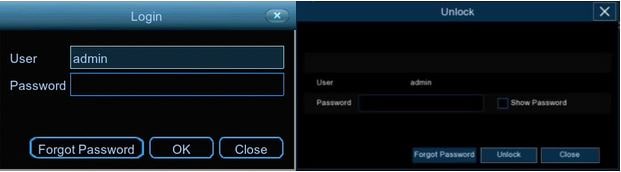
The next is to write the Mac address, as we mentioned dashes replaced by colons like BC:51:FE:11:22:33, and write it in the recovery prompt screen that appears to you.
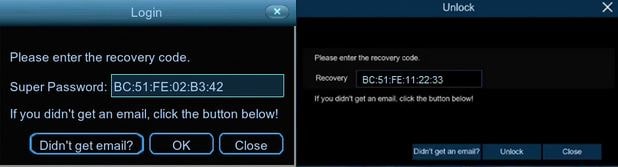
Once you write your recovery code correctly, you see a message saying that your password has been reset Click “OK” to continue.
You Can Watch the Swann Password Reset video for more explanations.
Source: Swann – Security Made Smarter
After Finishing that, you can write your new password and save it to Notepad to avoid forgetting it again.
Note: Image sources used in this article from Swann Support
Method 2: Get Mac Address From Router
If you’re not familiar with the first method, you can use this one, it’s easier than the HomeSafe view method.
As the Mac address of Swann DVR or NVR is what we need to reset the password, we can get it from Router.
You must connect the DVR to the Router and the router to the computer whatever is wired by using Ethernet cables, or Wireless using the Wi-Fi signal.
Steps
1- Open a new tap window and write your router Login IP like 192.168.1.1 the most common IP, or if it’s a link you’ll find the link and Login info in the back of the router.
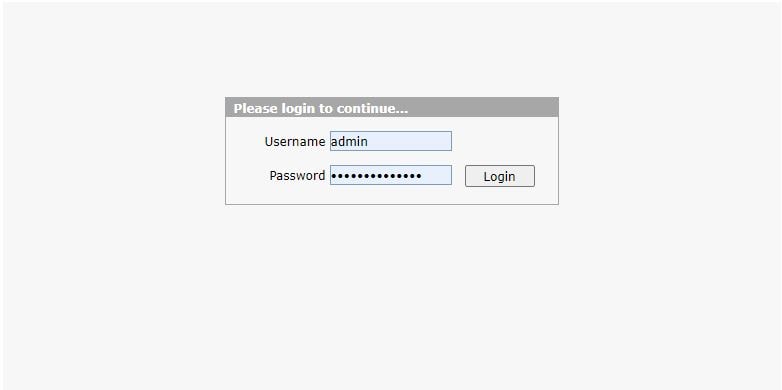
2- Go for Network Section and right Click on Associated Devices and you’ll see The DVR IP and the Mac address.
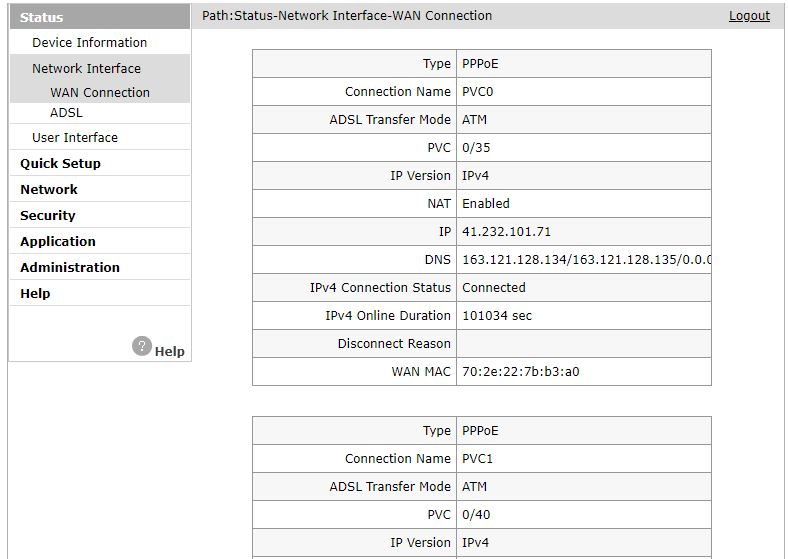
3- Copy it, and replace Dashes with colons.
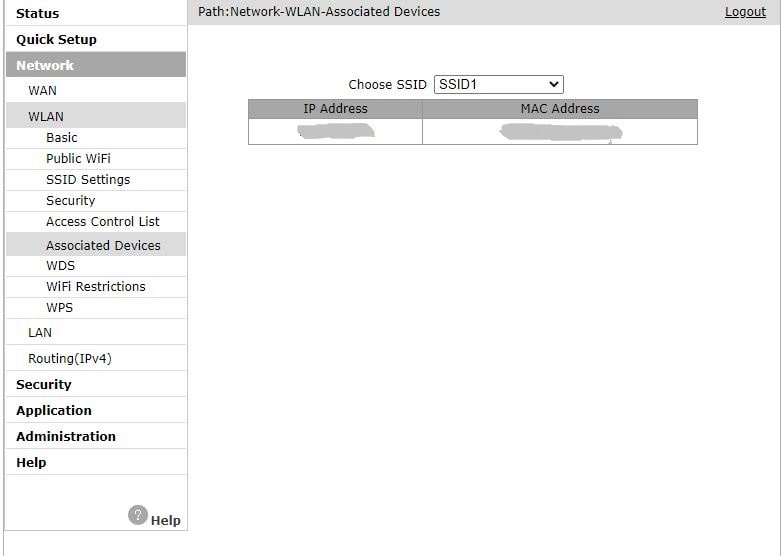
4- Open the DVR screen and follow the DVR Login steps in the first method.
Method 3: Find the Mac Address Using a Phone App
Since the number of Mobile increased around the world, the number of applications is also increased. There’s a mobile app called Network Scanner that helps you with your question about how to reset password of Swann security system.
First of all, Connect the Swann DVR to the router, and then connect your phone to the Wi-Fi coming from the router, make sure that your Phone gets network from the same router that is linked to it.
Download the Network Scanner App from your store, it’s available on the Google play store.
Once you open the Network scanner app and scan to see the devices connected to your Router, You’ll find your Swann DVR device, click on it to see the MAC address which is the code that we need.
Again and Again, don’t forget to replace Dashes with colons to write the code correctly in the recovery prompt screen.
For Swann Recorder Models:
DVRx-1590/1600/4480/4480V/4575/4580V/4780/4780V/4980/5580 or NVR-7450/8580
You can use Method 4
Method 4: Getting the reset code from Device Config Tool
Like the previous methods, you must connect Your recorder to the modem/router, and the DVR connected to a monitor and mouse, and don’t forget to connect the computer/laptop to the same network.
The core of this method depends on using Device Config Tool software, The software enables you to know your DVR code easily within seconds.
Steps:
1- Open your Computer, Download Device Config Tool, and install it.
2- Open the software screen, and you would see all the devices connected on the list. If couldn’t find your DVR, click on Search to refresh the list.
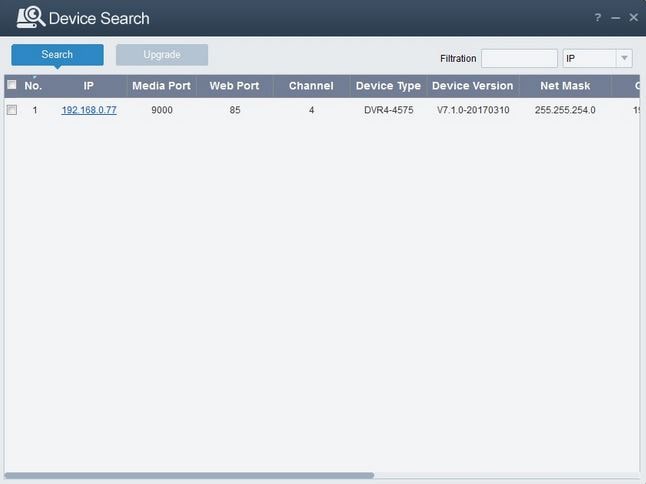
3- Once you found your DVR, click on it to see the Mac address, if you couldn’t see it, move to the right of the screen to see it clearly.
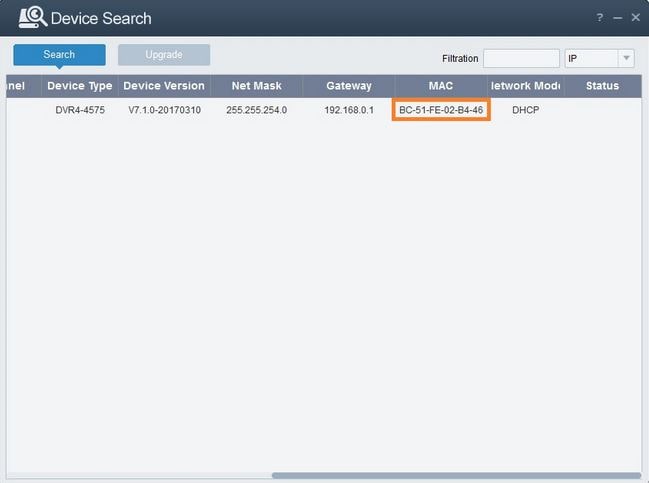
4- Copy it don’t forget the replacements we mentioned and go for DVR login Screen.
5- Write your username “admin” and then click on forget the password.
6- The last step is to write the Recovery password which is the Code or Mac address we get.
7- After finishing, click on OK, next you need to set your fresh new password and you’re done.
Summary
After finishing reading this article you know how to reset password of Swann security system with 4 different methods, all you need to do is to choose which method you prefer, find the easiest way and solve your password problem.

