If you have a security camera you may face that your camera has no video signal displayed on your screen.
Customers and homeowners also complain of other security camera problems such as Security cameras showing a black and white screen, CCTV camera is Flickering, and more.
These problems affect our home protection because security is essential, everyone needs it.
As I’m a surveillance system installer, we discover that most security camera problems happen due to power failure or signal interference.
So, let’s see the main reason behind this issue
Why Do Security Cameras Have No Video Signal Issue?
Well, when you have a black screen or you turn on your security cameras and DVR/NVR and there nothing appears on your monitor, then you probably have No Video Signal issue.
This No Video Signal problem happens when there is a cut or bend on your system cables, especially HDMI or VGA cable connected between your Video Recorder Device and your cameras.
Another reason for the No Video Signal issue is faulty power wires or damage in the power adapter of cameras or any equipment in the system.
The hardware of the security system such as Analog CCTV cameras, DVR or NVR, and the monitor can cause no video signal issue if any device of your system is damaged.
In case you have a wireless or wire-free camera connected with your home network router, then any signal loss or interference from other devices in the network will cause a No Video Signal problem.
In addition, the software of your surveillance system or camera IP settings can cause No Video Signal issues such as IP address conflicts, Mac addresses, or wrong port forwarding rules in case you set up your cameras for remote viewing.
Some technical issues or wire errors can cause your security cameras to malfunction.
How to Fix Security Camera No Video Signals Issue Happens?
To Fix no video signal issue or video loss you must do the troubleshoot correctly to know where the main root of the problem is.
Since this type of problem depends on many factors, So you must check all of them.
Note: You may need additional equipment to help you in your jobs such as a cable tester, a signal detector, and Electric tape in case you want to splice your camera wires and cables.
There are several ways of solving this problem and each one is unique. Here are the solutions
1- Camera Power Supply
Once your security camera has No Video Signal issue, the first thing you need to check is the power supply.
It looks obvious, and we have all seen this a little bit, even the most experienced engineers also face this issue.
Because it is a complicated problem to analyze that your CCTV camera shows no video signal if your power supply is on.
This problem may happen due to the following reasons.
First of all, you need to see the power supply connectors and cables and make sure they are plugged in and undamaged.
If your CCTV camera has an external power supply, check if it is working or not.
In Case you have all the equipment, try to test the power supply and cable and then release the power and check whether it is working or not.
If the CCTV camera gets the power from the main supply or it is connected to any Electric Outlet box, check your box with care.
For Battery-powered systems check to see if your cam battery is charged or not.
The same steps you need to do in a PoE wired security system, See the PoE connectors and make sure that it is powered on.
Here are
Insufficient power supply Common Reasons
- Power Cable Connections, Sources, and Extenders.
- Connectors BNC of Coaxial cable and RG45 of Ethernet.
- Cut, Bend, or Bad splice in Camera wires.
- Long wire route.
- Low-quality power cable with no isolation.
- PoE switch/ injector damaged or not working.
- One Power Cable feeds more than one camera.
- For systems powered by batteries, the battery isn’t charged.
- Battery life and capacity.
How To Fix?
- Always pick High-Quality Power Cable with good materials.
- Make your power cable as short as you can.
- Don’t run your camera wires in easy to reach places to avoid cuts and splices.
- Use the right tools to match the cable with connectors.
- Every camera should use one power cable, not more than that.
- Check carefully power splitters, and cable connectors.
- look at PoE ports in Video Recorder and see if it works or not.
- Always charge your battery and don’t make it run out.
- Remove any switch, converter, and brigade connection that you don’t use in your system.
2- Check Your Camera Video or Data Connection
Suppose your CCTV camera doesn’t show the videos or pictures, even the old recorded videos.
In that case, you need to check the data connection because sometimes there is no video signal due to the poor data connection.
If you connect your CCTV camera with the DVR box, you need to check the cable wire and connectors from both ends carefully.
I plugged it in the right way and saw that it was not damaged. Use any CCTV test monitor because it can help you in this case.
If you are using any wired camera, the wiring cable should be solid, long-lasting, and damage-free.
On the other hand, if you are using the IP-connected wireless CCTV camera, make sure that the network setting works appropriately and is connected to the camera and screen.
Check the video requirements and advance network problems and ensure that you are located in the area where the network you are using is stable and good working.
Date Common Reasons
- Ethernet cable or port is damaged.
- Data Cable has a low connectivity material.
- Cameras are installed away from the wifi router.
- Signal interference from nearby devices.
- Physical barriers like (walls, trees, and fences).
- Use the wrong wifi signal (2.4 GHz or 5 GHz).
- SIM cards have coverage problems for cellular security cameras.
How to Fix Date issues?
- Double-check on your Data cables before you install them, Plus ensure that ports are working normally and not blocked.
- Pick high-Quality Data cable, don’t go for cheap ones.
- Remove any physical barriers that may affect Wifi Signal.
- Try to use Wifi Extender devices (Repeaters)
- Mount your cameras in the network wifi range.
- Use Security Camera Jammers to detect if there is any jam or interference on your signal.
- Make sure that cameras work on the same wifi channel of the routers (Don’t connect 2.4 GHz cameras to 5 GHz network)
- Check your sim card is inserted in the camera and data is working in the case of cellular security cameras.
3- Check the CCTV Software
Always use the updated software from the cam manufacturer because it allows you to control the access of the cameras to protect your stream within a password.
Sometimes security cameras come with old software that has weak rules and different streaming protocols which may cause no video signal issue.
What I mean is to check your camera software to see if your system has the latest streaming protocols or not, if not update your system through your internet connection and test again.
Another Software reason that may be the reason for the No Video Signal issue is to have a problem with your camera mobile app, sometimes the wrong synchronization with the cam cloud server leads to no video signal problem.
CCTV Software Common Reasons and troubleshooting
- The security camera system is not updated.
- The camera has a Faulty IR sensor.
- Night vision settings are changed.
- Camera Zoom turned off.
- Wrong Login(username, and password) information.
- A bug in the camera mobile app.
- Firmware Problem.
- Low bandwidth.
How to Fix?
- Always update your system.
- Check the functions of your security camera carefully.
- Use the right information to link your cameras with smartphone apps.
4- Setup Viewing Setting
One of the reasons that cause the No Video Signal issue is when your viewing setting on the camera or video recorder changed.
If your cameras support live streaming and when you try to access it remotely a No Video Signal message appears, then you must check the Viewing Settings of your camera.
Go to your camera or DVR/NVR login page and see if there are any changes in settings or not, in case you don’t know how to fix it?
reset your camera and reconfigure it again, another way to solve this issue is to follow the camera user guide provided by the camera supplier, or contact your camera support.
5- Check Your Camera Is Damaged
If you face the no video signal issue in the CCTV camera, the most chances are that your camera is damaged, out of range, or has any technical or another view issue.
If the camera is powered on and has not no connectivity or wiring issue, then there are significant changes to check the camera itself carefully by opening it.
See that the lens is safe from any damage, the domes are working well, and the optical path is working the right way.
If your CCTV camera has not any external damage, then go to the CCTV shop and repair center so that he can check the internal issue by opening it.
Final Verdicts
CCTV cameras are the best security option for homeowners because of the many advantages and features the cameras have. Just do the installation process in the right way, and it makes your house more secure than before.
But, Sometimes the security cameras show many problems that you can fix on your behalf if you know them properly.
If your camera faces the no signal problem, you can check the issues mentioned above, find out your issue, and resolve it without wasting time and money on hiring professionals. It’s an easy quick step.
For more information and updates about home security CCTV camera issues and solutions, check our latest blogs.
Sources: reolink
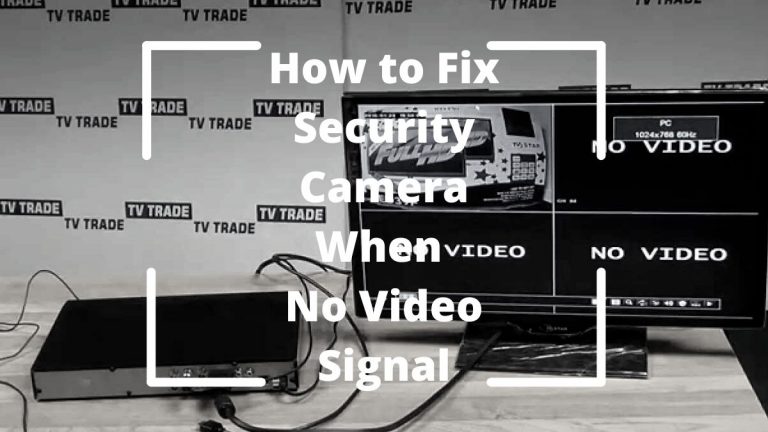

Marvin.i have some BunkerHill cameras that have intermittent or video loss.I had to update my router through Charter/Spectrum which I can’t get access to open required ports.Plus I’m experiencing connection to voip issues.Any suggestions are appreciated.There is no customer support for BunkerHill.
Thanks in advance
Robert
Hey, Robert.
Sorry to hear this about your BunkerHill cameras. For this scenario, you have 2 options to fix the camera connection problem. Here is My advice:
1- Try resetting the camera and linking it with your router.
2- If it doesn’t work, may your router have a software issue in the new update, try to use an alternative router to figure out the real reason behind this.
hope this help you