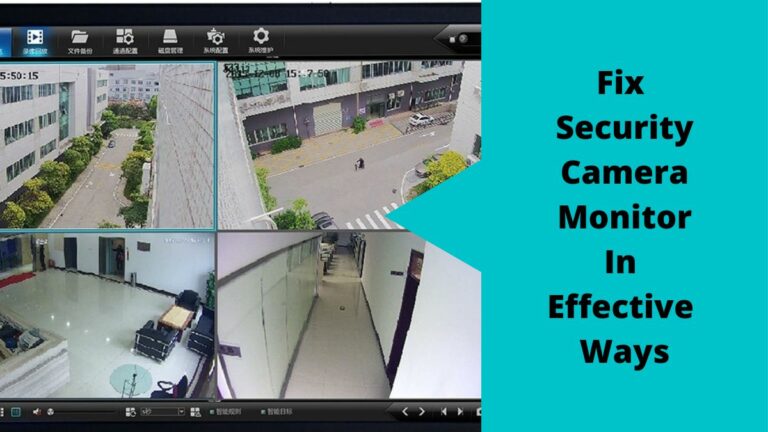Having the best security camera system in the world is useless if you couldn’t view your camera videos because the camera monitor is broken or damaged.
With the increasing level of vandalism or theft, many people are turning to watch home security cameras on monitors to verify that their homes are safe when they’re not there.
In case you install a security camera on your home and the system monitor isn’t working properly, you may be missing important notifications, and maybe you can’t watch your system videos from anywhere around the world.
So, In this blog post, we’ll go over amazing methods to fix security camera monitor problems and get them fixed fast.
Reasons Why Security Camera Monitor displays low-quality videos or no video at all?
To keep people safe, most businesses use security cameras to keep an eye on important areas, and also persons.
In case you think to pick one of these systems, you must know that these systems consist of many parts and devices. The monitor which is responsible for streaming and displaying the camera videos is one of the system parts.
Unfortunately, the monitor of the system may be damaged or stopped from showing the camera footage, and videos due to many reasons.
Following are some of the factors that affect the monitor and make it disconnected or display blurry images:
Reason1: Insufficient Power Supply

The power of any electronic device is a crucial thing and it must be free of damage to get your device to work normally.
For security cameras, the insufficient power supply can cause the monitor to disconnect or display blurred images. To avoid this, make sure that you have enough power supply.
Not only that, the power supply may be insufficient due to loose cable connections, or the cable may be very long supplying power to too many cameras at once, also old or damaged cables, etc.
So, my advice for you is when you decide to purchase a surveillance system, you must ensure that the system comes with a high-quality power adaptor and good connectivity cables.
Reason2: Poor and Unstable Wi-Fi Connection
As we know, there are 2 types of security cameras: wired CCTV cameras, and wireless IP cameras. Both have pros and cons, and to know which one is the best? This is depending on your needs.
For example, wired CCTV cameras are not the best option for beginners who hate getting involved in wiring problems. On the other hand, wireless security cameras cause many problems when the Wi-Fi home signal is not stable.
Concerned about system monitor issues, when the wireless connection between the IP camera and the network router is unstable.
This causes poor video quality or no image to appear at all on the screen as the security camera goes offline repeatedly, and more than that it makes you struggle to get the camera back online again.
So, if you have a very low Wi-Fi signal level, you will have a very low connection speed and ultimately a poor image will appear.
Note that to eliminate this issue ensure to make the distance between the home devices that use the Wi-Fi signal short.
Anyway, this issue is caused due to the long distance between the router and the security camera or may be due to a large number of barriers between the two.
For solving this issue, you can tend to use one of the verified methods to boost the wifi signal of the security camera.
Reason3: Signal Type & Compatibility
Signal types vary according to the manufacturer and the type of surveillance camera being used. Moreover, the type of signal that your monitor can handle is determined by its hardware.
Sometimes the video doesn’t appear due to the incompatibility of the camera signal and the Monitor.
Most available NVRs/DVRs are capable of decoding 1080p camera videos. However, they are unable to decode 4MP or 5MP produced from high-resolution cameras, especially DVRs as they are designed to work with analog CCTV cameras.
On the other hand, network video recorders work with IP or Poe cameras, and these cameras capture video clips with 4k and 8K resolution.
What I mean is if you have an IP camera that captures FHD, or UHD videos and wants to display the videos on a monitor, then you must have a monitor that supports these resolutions.
For more on how to change the resolution for fixing the security camera monitor issue, watch the next video
Source: CCTV Camera World
Reason4: Type and Length of Cables

Another reason for making the security camera system has a loose video issue is the type of wired connections whether wires or connectors.
The quality of video transmission is also dependent on the type of cabling and the distance between the camera and the central device DVR/NVR and the connection from this device to the monitor.
It is recommended to keep the cable length shorter than 10 meters since longer cables are exposed to additional noise and interference from other devices.
Plus, it’s mandatory to use a monitor cable that has the same port in both the video recorder and the display screen.
It won’t make any sense to use a VGA cable for HDMI ports on the monitor and DVR/NVR, and vice versa.
Tip: To your knowledge “Noise” is electrical interference that can corrupt video transmission.
How to Fix Security Camera Monitor and make it Display the Real video feed?
To fix security camera monitor and make it display clear videos typical to what the camera is recording live, there is more than one way that you can try.
Here are the best 4 easy methods to fix Security Camera Monitor:
Method 1: Check the output of the video recorder DVR/NVR
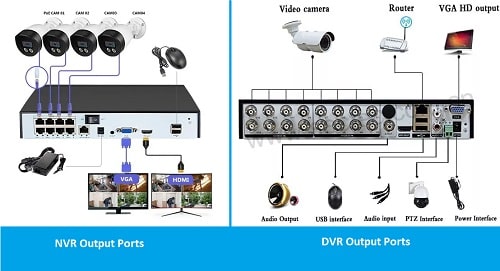
Many homeowners pick a security system for their homes without knowing if this system is compatible with other home devices such as monitors and smart home systems or not.
To be in the correct position, you must get the right surveillance system for your home, what I mean is you should look at the system requirements and output ports and see if it’ll work with your home devices or not.
One of the important checks that you do before purchasing a surveillance system is to check the DVR/NVR video output port.
Generally, these CCTV cameras have VGA and HDMI video outputs, the type of ports depends on what type of system you have, an Analog or Network system.
For example, NVRs come with HDMI ports, these HDMI support output of 4K, while VGA ports that exist in the DVR support output of 1080p resolution.
However, a DVI output is not supported by security cameras. Therefore, it is mandatory to check or deeply inspect the output to fix the problem of interest at the earliest.
Method2: Adjust the resolution between the camera and the monitor
Not all monitor problems happen due to hardware parts, sometimes the display issue is from the settings of the video recorder and the monitor.
What I mean is you should adjust the output of your DVR/NVR to fit the input of the display Monitor.
For the process, Let us show you how to set the monitor output resolution for your DVR.
First, go to the “Main Menu” after logging in.
Second, from “Settings” click on “Display”.
Third, choose from available options for a suitable resolution for your display screen.
Anyway, the main screen port is the HDMI and the extra screen is the VGA. If you select the HDMI i.e. an output of 4K, the VGA screen automatically disappears.
You can also render both the outputs simultaneously, then you should keep the resolution at 1080p and enable the VGA option on the extra screen and also set it to 1080p and hit apply.
Method3: Look at the monitor cables and see if they are damaged or cut
As we know, a wireless or wired surveillance system must be connected to the screen with an HDMI or VGA cable unless you connect your camera to the TV wirelessly.
Sometimes, the cable that connects the DVR/NVR and the monitor may be damaged or bent which makes the monitor not work properly.
Additionally, the connectors that exist at the end of the cable must be free of damage and the pins of the connector should be.
Make sure that the cable does not have any kinks in it. These things in the cables can cause electrical problems and damage.
Moreover, if you find that one of the cables has been cut, then you should immediately remove the affected cable from the DVR and connect it to the DVR using a different cable.
Besides, you can also call the service provider to fix it for you ASAP.
Method4: Check the Hardware of the Camera & Monitor

One of my favorite ways to fix security camera monitor is to make a small check on the hardware parts of the camera and monitor and see if they are working normally or not, also check if there’re any serious problems or issues in connections or not.
Some of the major faults include the cable connection, the sound, the picture, the light, and the power supply.
Is the picture distorted? If this is the case, then you should turn on the auto contrast setting.
Furthermore, in case of a brighter picture, you must turn on the auto-brightness setting.
Likewise, if the monitor is displaying only black and white screens, then you should check if the cable may be damaged.
Check to ensure that the HDMI connector of the cable is connected correctly. Moreover, ensure that the audio input on the cable is working correctly.
In addition to this, if the sound is too high or low, then you should adjust it with the volume control.
Summary
We are certain that arriving at this stage of the article you would not have got disappointed.
The reasons mentioned above for the security camera monitor not displaying good quality images and the methods to fix these issues will surely be helpful for you.
All the mentioned methods have equal significance however, based on our experience and the best-recommended method out of the mentioned ones is to adjust the resolution of the camera monitor so that you may get an excellent display, and the second is to check the connections and hardware parts.
Did you ever face the security camera monitor display problem before reaching this article? Have you ever tried adopting any of the above-mentioned methods? Please share your experiences and opinions in relevance to the topic of interest, in the comment section below.