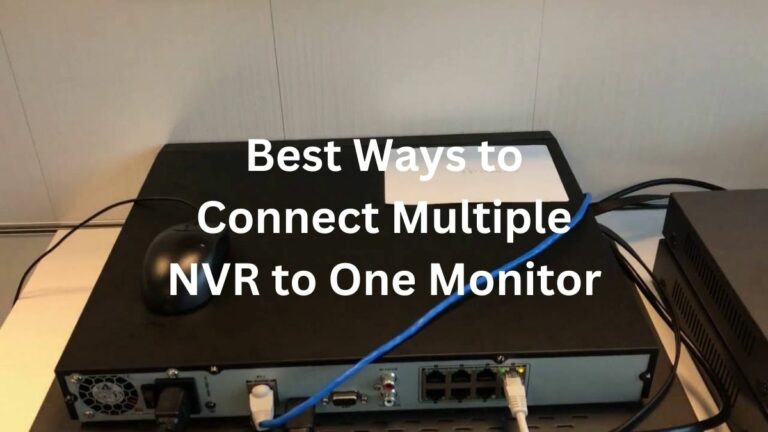Connecting NVRs to monitors is considered a real challenge, especially for beginners who don’t know how to deal with NVRs or monitors.
The key element in this connection is the number of NVRs and the number of monitors. What I mean is It’s easy to connect one NVR to monitor or two NVRs to one monitor but to connect multiple NVRs to one monitor requires a lot of tools and an experienced person to do this correctly.
Anyway, here in this blog post, we dive into the detail of how to connect multiple NVRs to one monitor, connect NVR to monitor or connect NVR for two monitors, connect two NVRs to one monitor, and more.
Now,
Is it possible to connect one NVR to multiple monitors?
The answer is Yes, it is possible to connect multiple monitors to an NVR by using an HDMI or VGA splitter. The number of monitors that can be connected depends on the number of video output ports for the splitter. Some HDMI/VGA splitters may support up to 8 monitors, while others may only support 1 or 2.
In a few cases, NVRs come with multiple video output ports. For example, if you have two monitors and you want to link the video recorder to them, then it’s advisable to use the VGA port and HDMI port of the NVR unit.
Can I connect multiple NVRs to one monitor?
The short answer is, Yes, you can connect multiple NVRs to one monitor by using an HDMI/VGA multiviewer switch. The switch has multiple ports and it’ll allow you to connect your NVRs to one monitor for monitoring all cameras from one location.
All you have to do is to choose a compatible multiviewer switch based on the type of output ports your NVRs whether HDMI or VGA. Then simply connect the NVR outputs to the input port of the switch and then plug in the multiviewer output cable into your monitor.
Next,
How to connect multiple NVRs to one monitor? 2 Effective ways
Having one NVR is good, and two NVRs are considered amazing for monitoring small properties.
But what if you have a large area and you want to monitor it? Well, one or two NVRs will not be enough for managing all security cameras.
In this case, we have to use multiple NVRs and each one of them takes control of a few numbers of the installed surveillance cameras.
Additionally, for an easier monitoring process of these cameras, we connect multiple NVRs to one monitor.
And the connection between the NVRs to the one monitor is done in 2 ways, Let’s see the process for each one.
Method 1: Connect multiple NVRs to one monitor by using an HDMI multiviewer
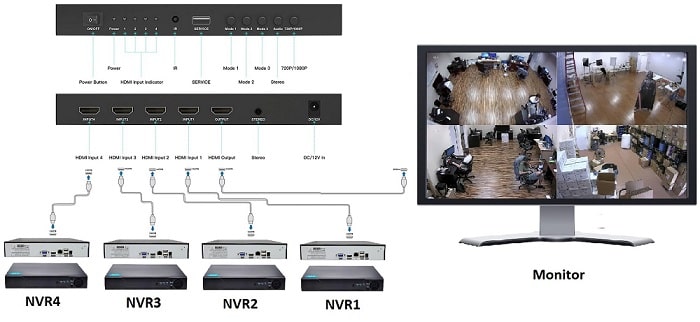
The HDMI multiviewer device is easy to use and it takes the signal from multiple video sources and broadcasts them on one screen.
Unfortunately, this device is used for viewing the NVR security cameras feed only, it does not allow the clients to control or manage their systems.
Anyway, here are the steps to connect multiple NVRs to one monitor by using an HDMI multi-viewer:
1- Check the number of HDMI ports of the HDMI switch before you pick it, then purchase an HDMI multi-viewer that supports the number of NVRs you wish to view on one monitor.
2- Connect the NVRs and the HDMI multi-viewer switch to a power source.
3- Link all of the NVRs to the HDMI multi-viewer with HDMI cables.
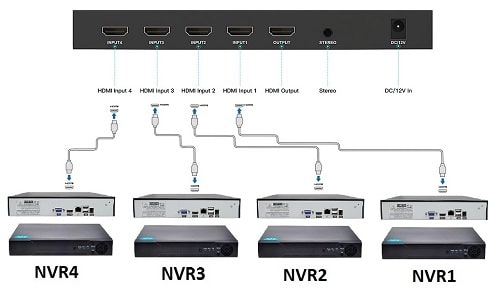
4- Take 1st end of the HDMI cable and connect it to the multiviewer output and plug 2nd cable end into the HDMI input of the display screen.
5- Turn on all devices and wait until all connections are established before attempting to view any feeds.
6- Set up the layout for how you want your NVRs to be displayed on your monitor.

Now, your NVRs are connected to the monitor and you can watch your cameras whenever you want.
Note that if your monitor has only a VGA port and doesn’t support HDMI, the multiviewer HDMI device probably has a VGA output port, you can bring a cable and link it to the screen.
Method 2: Connect multiple NVRs to one monitor by using a CMS
The second way to connect multiple NVRs to one monitor is by using one of the available CMS (Cameras Management Software) on a PC to watch the cameras on its monitor.
Each brand has its viewing software, and you can contact your manufacturer or visit his site to know the official software.
Unlike the previous way, using this method for connecting NVRs to one monitor allows you to get full control over your system devices whether NVRs or IP cameras and enables you to view your system cameras remotely. Without further delay here are the steps:
1. Install and run your security camera brand CMS on your PC for monitoring and controlling multiple NVRs at the same time.
2. Launch the software, then enter the username and password.
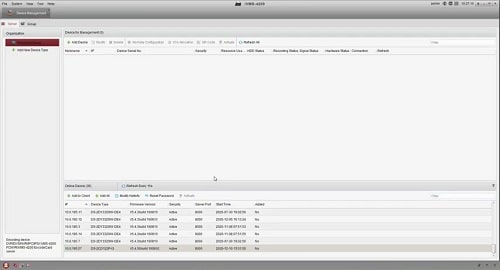
3. Make the NVRs suitable connections, and ensure that all of them are connected to a network with the help of a router.
4. Click on the “Camera Management” or “Device Management” option.
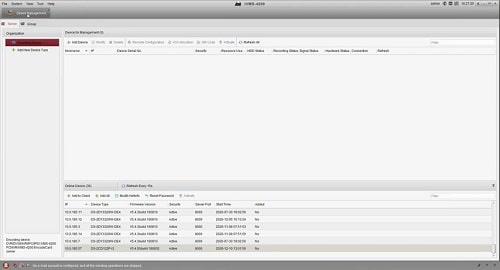
5. Start to add the NVRs one by one by writing each NVR’s unique IP.
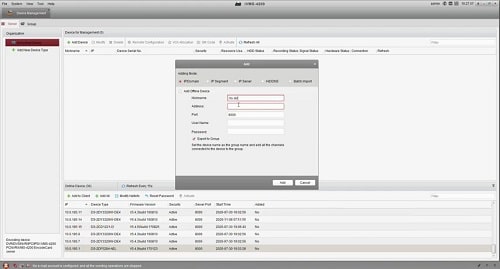
6. After that, start to add the NVR’s different channels to your viewing screen.

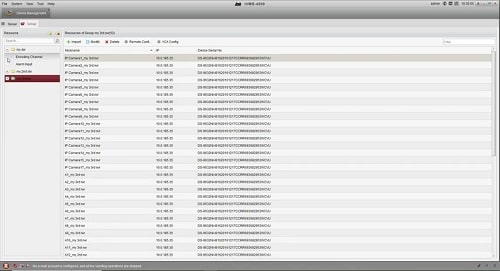
7. Group the NVRs by their intended purposes, such as Indoor cameras NVRs, or outdoor NVRs.
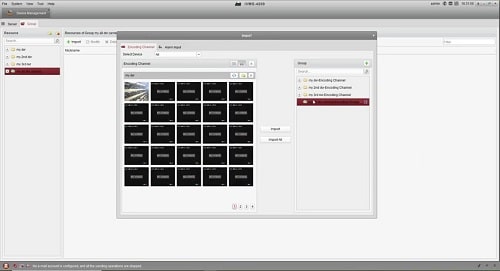
8. Once you have finished, then you can go back to the main screen and select your favorite viewing mode.
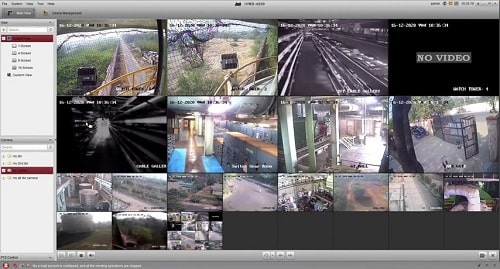
In the end, don’t close the viewing software until you test everything is working normally, and also test the remote viewing on a different PC to see if it works or if there’s an issue.
And for more info, you can watch the next video to get what you want.
Source: CCTV Camera World
How to connect NVR to monitor?
Not all customers have multiple NVRs and a large number of security cameras, some of them have only one network video recorder and one or maybe 2 IP cameras.

If you have only one NVR and search for a quick way to connect it to the monitor. Here are the steps for the wired connection:
Step 1: Make the essential connections:
- First, connect IP cameras to the NVR.
- Second, connect an Ethernet cable from the LAN port of the NVR to the LAN port of your router.
- Then, connect a mouse to the NVR.
Step 2: Take an HDMI or VGA cable to link the NVR, TV, or monitor. Ensure that you use the correct input.
Step 3: Connect one end of the included HDMI cable to the HDMI port on the back of the NVR.
Step 4: Plug the other end of the HDMI cable into the back of your TV or monitor.
Step 5: If your NVR and display screen support VGA, plug one end of the VGA cable into the VGA port on the back of the NVR. After that, plug the other end of the VGA cable into the back of your TV or monitor.
Alternatively, you can connect NVR to monitor wirelessly without using an HDMI cable between the NVR and the TV, you can pick an HDMI transmitter and receiver for this task.
How to connect two NVRs to one monitor?
Connecting an NVR to live monitoring is the easiest way to view your system’s security cameras on a single screen.
However, when someone decides to expand their home surveillance system, they run into a small problem.
This issue is related to the old NVR, and with the new one, they are both connected to separate monitors which difficult to manage the system cameras.
In this scenario, the best is to connect two NVRs to one monitor to control and view the system cameras from one place.
Method 1: Connect two NVRs to one monitor by combining them together
The first way to do it is to combine the two NVRs and make them work as a single unit. Let’s see the steps:
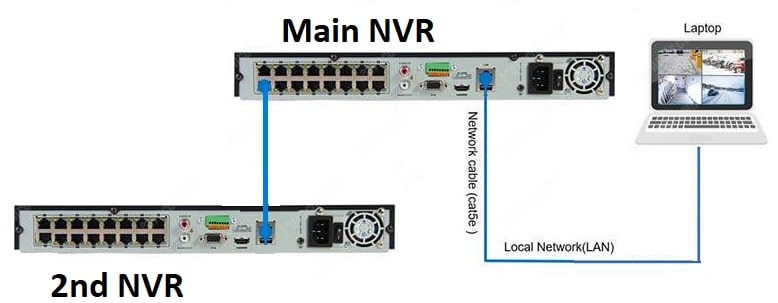
1. Link each NVR to separate monitors to prepare the two NVRs.
2. Update their firmware and set up the other settings.
3. In the Network section, Configure each NVR to use different IPs and the same subnet mask.
4. Combine the NVRs by using an Ethernet cable.
5. Connect the main NVR to the monitor directly via VGA or HDMI cable.
Alternatively, you can get rid of the Ethernet cable and connect two NVRs together without a cable by using a Wi-Fi adapter, or WiFi bridge.
Method 2: Connect two NVRs to one monitor by using an HDMI splitter
The second way to connect two NVRs together and watch them on one monitor is by using an HDMI 2-in-1 splitter.

This splitter will allow you to connect the two video recorders to one monitor and watch each NVR with its connected cameras on the same NVR. Here are the steps to do this:
1- Purchase an HDMI 2-in-1 splitter from any trusted online store.
2- Take the HDMI output from the 1st NVR and connect it to the 1st HDMI-Input port.
3- Do the same with the 2nd NVR, connect the first end of the HDMI cable to the 2nd NVR HDMI output port, then connect it directly to the 2nd HDMI-Input port.
4- Finally, bring a 3rd HDMI cable and connect it from the output port of the HDMI splitter to the Input HDMI port of the monitor.
Once these steps have been completed, you should be able to view both NVRs on one monitor.
But unfortunately, you’ll not able to manage them as we do in connecting 2 NVRs together.
How to connect NVR for 2 monitors?
All right, for connecting one NVR to 2 monitors there are two effective solutions.
1- Connect NVR with HDMI and VGA ports directly to the two monitors.
2- Use VGA/HDMI splitter to connect NVR with one HDMI/VGA port to the two monitors.
Let’s see the details
Method 1: Connect NVR with HDMI and VGA ports directly to the two monitors
This way is suitable for NVRs with more than one VGA/HDMI port, and it depends on using one single output which is HDMI for 1st monitor, and the second output which is VGA for the 2nd monitor. Here are the steps:
Step 1: Bring one VGA cable, and another HDMI cable, ensure your monitor support both VGA and HDMI, then turn on them and the NVR.
Step 2: From the back of the video recorder, connect the HDMI cable 1st end to the HDMI port output, and the 2nd end to the HDMI input of the 1st monitor.
Step 3: By analogy with the VGA cable, Hook the 1st end to the network video recorder VGA port, and the 2nd end to the 2nd monitor VGA input port.
Using this way is helpful especially if you have an NVR system and you need to monitor your property from two different sites, you can make the hardware connections, hook up the NVR to the monitors, and then enjoy watching your cameras.
Pro tip: In case you have a network video recorder with one type of output port whether HDMI or VGA, then you can pick a VGA to HDMI splitter, or an HDMI to VGA splitter.
Method 2: Use VGA/HDMI splitter to connect NVR with one HDMI/VGA port to the two monitors
Another straightforward way for connecting one NVR to two monitors is by purchasing an HDMI/VGA splitter.
Out there in electronic shops, there is more than one brand of HDMI/VGA splitters, and they come with different lengths, and also the number of output ports.
In your case, you need to check your NVR output port, then pick a 1-to-2 splitter with the required length. Let’s see the steps
Step 1: After checking the ports, measure the distance between the video recorder to the monitors, then purchase your splitter.
Step 2: Link the separate port of the splitter to the NVR output port.
Step 3: Bring two cables, whether HDMI or VGA, after that take each cable and connect it from the splitter to the required monitor.
HDMI/VGA splitter is effective when you have two monitors of different sizes placed in the same room as the length of output ports of the splitter is very short.
Moreover, it’s suitable if you need to connect NVR for more than one monitor, all you have to do is buy a splitter with multiple output ports.
Before you go…
Connecting NVRs for monitoring is essential to keep an eye on your property. However, there’re obstacles that face beginners who need to do this.
Issues such as the right number of cables used, how to select the NVR channels, and so on.
In the above words, you’ll find everything you need to get your job done successfully without wasting money on hiring professionals to do this for you.
Related Articles